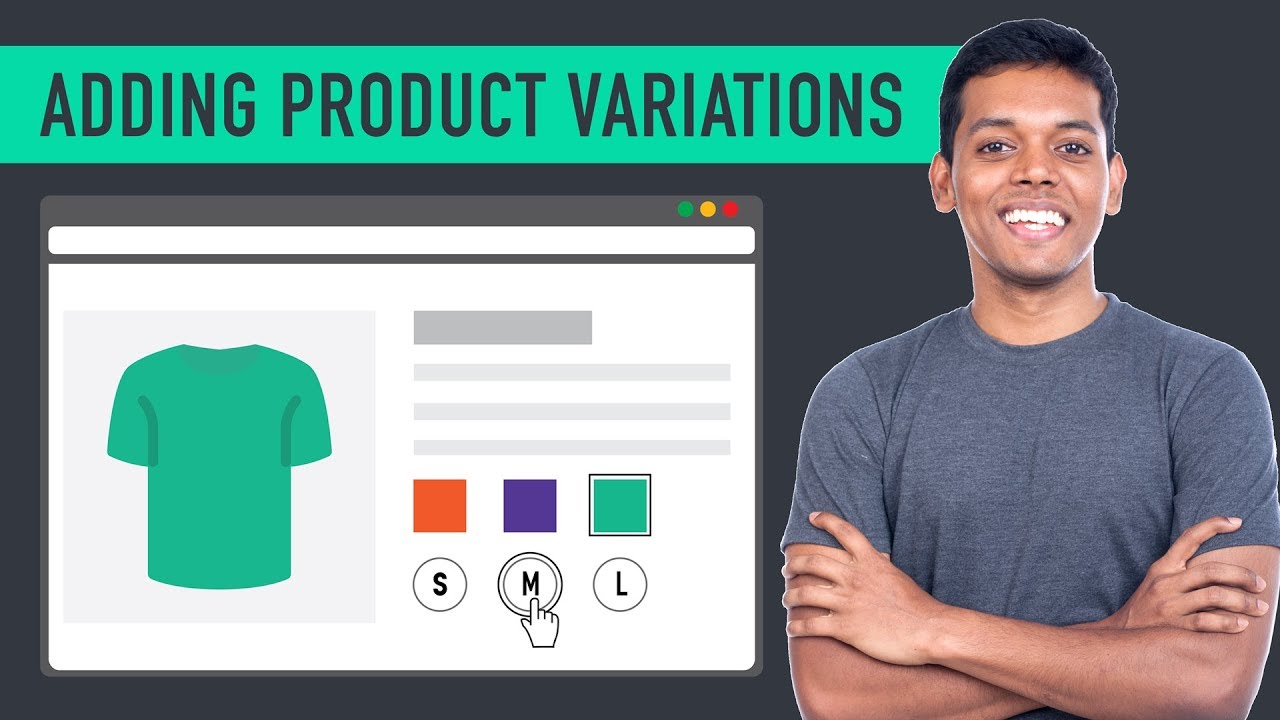 Get the Premium Plugin here :
Get the Premium Plugin here : Learn How to add variable product to your E-commerce Website
By adding a variable product , you can display your products in different variations.
So after watching this video
You will know
How to add your product variations
How to add specific price & image for your variations
How to add two set of variations to the same product.
So we are going to add variable product in just 4 steps
1) Create your Attribute - 00:31
2) Add attribute to product - 02:18
3) Create your Variations - 04:04
4) Set price for your variations - 04:42
So Let’s get started!
Step 1: Create your Attribute
Attributes are the differences or variations, which you want to add to your product
So to create your attribute, just go to your wordpress dashboard, and click ‘attributes’. Now enter your attribute name and then click ‘add attribute’.
Once you’ve added the attribute name, just click on it and then add the items which you want inside the attribute.
Once you’ve added the attribute,
you can go to the second step
Step 2: Add your attribute to the product
You can add your attributes to an Existing product or New product
To add your attribute to New the product , first you need to create a product
Just go to ’new’ and click ‘product’ and then enter the product name
To add attributes , you need to change the setting to ‘variable product’, once you’ve changed the settings.
Now click ‘attributes’ in the products page and select your attribute and click ‘add’
Now select the items which are available for your product and enable ‘used for variations’ and then click ‘save attributes’ .
Once you’ve added the attribute, to your product, you can go to the third step
Step 3 : Create your Variations
To create variations to your product, just click ‘variations’ button in products page and click dropdown to select ‘create variations from all attributes’ and click ‘go’.
Once you’ve Created your Variations, you can go to the 4th step
Step 4 : Set price for your variations
To set the price, again click ‘variations’ and select ‘set regular prices’ from the dropdown and click ‘go’ .
Now, enter your product price and click ‘ok’
Once you’ve added the price.
Next, let's see how to Set image for your variable product.
To do that, click ‘set product image’ on your products page and then add your ‘product image’
Once you’ve added your product image, just click ‘publish’, to add your variable product.
Next, if you want to customize your variation by adding specific price or image - 06:10
Just go back to products page and click ‘Variations’ , Now choose the variation which you want and then add specific price or image to a particular variation .
Next, let's see how to add another set of variation to the same product.
To do that, Again you need to create a new set of attributes and then add it to the same product.
Once you’ve added, Next you need to delete all the previous set of variations added to your product. To do that, Just click variations in your products page and click dropdown to select ‘delete all variations’.
Once you’ve deleted the previous set of variations, Now you need to add a new set of variations by using all the attributes.
To do that, again click dropdown and select ‘Create variations from all attributes’. And once you’ve created another set of variations, just click ‘publish’ to make the changes. Now another set of variations will be added to your product.
Next, if you want to display your product variations in a button style instead of default drop-down style - 13:14
You need to add a new feature called ‘swatches’ to your product.
To add variation swatches to your product we need to do 3 steps.
Step 1: Install a plugin called Variation swatches in WordPress
To install a plugin, just go to your dashboard and go to plugins and click ‘add new’
Now search for a plugin called ‘variation swatches’, and once you’ve got the plugin just click install and then activate.
Once you’ve activated, you can go to the next step..
Step 2: choose the type of button
To choose the type, just go to ‘products’ and click ’attributes’
Now choose the attribute and click ‘edit’ . Now choose the button type based on your variations.
Say for example, if it is a colour variation, then choose button type as colour and your product variations will be displayed in a button style.
So this is how you can add variable product to your E-commerce website


0 Comments